With millions of computers discarded every year, e-waste is becoming a serious environmental issue.
Let me correct that—e-waste has already become a serious issue already. We produce about 40 million tons of electronic equipment every year, which is like throwing away 800 laptops every single second!
And we all know these old devices are being tossed into the trash anyway. They are leeching out toxic chemicals like, mercury, lead, beryllium, arsenic, cadmium, selenium, and chromium. I think you can already guess the kind of damage e-waste is doing to our soil and water.
All the more reason to properly recycle old computers.
Utilizing a computer recycling program ensures that old laptops and computers are recycled properly, conserving energy and recovering valuable metals. Recycling old computers helps reduce waste, conserve valuable metals, and provide refurbished devices to those in need.
However, many people are unsure where to start—whether it’s erasing personal data or finding a reliable drop-off point. In this guide, we’ll walk you through everything you need to know to recycle your old computer responsibly and easily.
Prepare Your Computer for Recycling
Before recycling your old computer, it’s essential to prepare it properly. This helps protect your personal information and ensures your device is ready for disposal or refurbishment.
Follow these simple steps to completely wipe your data and get your computer ready for recycling. Both Windows and apple computers offer simple solutions to prepare your computers for recycling.
1. Back Up Important Data
You might still have important files, photos, or documents that you’ll need in the future.
Windows:
- Use an external hard drive or cloud storage service (like Google Drive or OneDrive).
- Navigate to "File Explorer," select files or folders you want to back up, and drag them to your external storage or upload them to the cloud.
MacOS:
- Use Time Machine, an external hard drive, or iCloud for backups.
- Go to "System Preferences" > "Time Machine," and follow the prompts to back up your entire system to an external drive.
2. Sign Out of Accounts and Deauthorize Your Computer
Ensure no one can access your personal accounts or services.
Windows:
- Go to "Settings" > "Accounts" and sign out of all accounts.
- If you use Microsoft Office, Adobe, or similar software, make sure to deauthorize your computer.
MacOS:
- Go to "System Preferences" > "Apple ID" and sign out of iCloud.
- Also, deauthorize your Mac for services like iTunes, Adobe, and other linked apps.
3. Wipe Your Hard Drive
Deleting files isn’t enough—those files can still be recovered. To fully protect your data, you need to completely wipe the hard drive using specialized tools to ensure that data cannot be recovered by anyone afterwards.
Windows:
- Go to “Settings” > “Update & Security” > “Recovery.”
- Select “Reset this PC,” choose “Remove everything,” and follow the prompts. Be sure to select the “Clean the drive” option to fully wipe the data. Just remember, this will clear all the data from your computer. This is basically doing a factory reset for your PC.
MacOS:
- Restart your Mac and hold down Command + R to enter Recovery Mode.
- Open “Disk Utility,” select your hard drive, and click “Erase.” Be sure to select the “Security Options” to ensure the data is unrecoverable.
4. Reinstall the Operating System
After wiping your data, reinstalling the OS ensures that the next user can easily set up the computer.
Windows:
- After wiping the hard drive, select "Reinstall Windows" during the reset process. Follow the on-screen instructions to complete the installation.
MacOS:
- After erasing the hard drive, return to the main "macOS Utilities" window and select "Reinstall macOS." Follow the prompts to complete the installation.
5. Remove and Recycle the Lithium Ion Batteries (if possible)
Some recycling centers require the battery to be removed before accepting computers.
For Laptops: Check your laptop’s manual for instructions on how to remove the battery safely. Some newer models may have non-removable batteries, which are typically handled by the recycling center.
Where to Recycle Old Computers?

So, you’ve decided it’s time to part ways with your old PC, but where do you take it? Fortunately, there are quite a few options that make recycling super easy.
Let’s take a quick look at all the options:
- Donate to a Charity or School
- Manufacturer Take-Back or Trade-in Programs
- Retail Store Drop-offs (Staples, Best Buy, etc.)
- Local E-Waste Events
- Certified E-Waste Recycling Centers
- Use Directory Sites to Find Nearby Options
Now that you’ve seen the quick version, let’s dive into these options to help you figure out the best choice for you.
1. Donation to a Charity or School
If your computer still works, why not give it a second life? Charities, nonprofits, and even local schools are always on the lookout for functional computers. By donating, you’re not just decluttering—you’re giving someone else a chance to use a device they may not have had access to.
- Goodwill is a solid choice, and they make it super easy.
- The National Cristina Foundation pairs donated tech with nonprofits.
- Local schools or community centers might also be thrilled to take it off your hands.
Just make sure to wipe your data first (we covered that earlier) so your personal info doesn’t go along for the ride.
2. Manufacturer Take-Back or Trade-In Programs
Got a computer from a big brand like Apple, Dell, or HP? Many manufacturers now run take-back programs that let you send in your old devices for free, or sometimes even trade them in for credit. It’s a great way to get a little something back while ensuring your computer gets recycled properly.
- Apple: Their trade-in program is a breeze. You could even score some store credit if your device qualifies.
- Dell: Dell’s mail-in recycling program lets you send in your old computer for free.
- HP: Whether you have an HP device or something from another brand, their recycling program has you covered.
Most of these programs are easy to find on their websites—just look for the recycling or trade-in sections.
3. Retail Store Drop-Offs (Staples, Best Buy, etc.)
Believe it or not, stores like Staples and Best Buy have fantastic recycling programs for desktop computers and other electronic items. You can walk in with your old PC, hand it over, and be done with it in minutes. These stores accept pretty much all brands, and they even throw in a few perks sometimes—like a discount on your next purchase!
- Staples: They’ll take up to seven items a day. That’s a lot of tech!
- Best Buy: Their program is free and easy. Plus, you might be able to trade in for credit, which is always a nice bonus.
Just make sure to double-check what they accept before heading over, but for the most part, they’ll take computers, hard drives, and even accessories.
4. Certified E-Waste Recycling Centers
If you’re serious about making sure your old PC is handled with care, a computer recycling program is your go-to option. These computer recycling programs are certified to deal with the toxic stuff inside computers—like mercury and lead—so they don’t end up in our water or soil. Plus, they’ll recover valuable materials like metals and plastics for reuse.
Tip: You can usually find these centers through your local waste management service, or even by searching online (more on that next!).
5. Directory Sites to Find Nearby Computer Recycling Centers
If none of the above options are quite right for you, no worries! There are plenty of directory websites that can point you to the nearest recycling center. These sites let you search by zip code, so you can easily find the most convenient location for your computer drop-off.
There are many e-waste recycling finders out there. But I want to talk about Green Directory from Green Citizen.
This tool helps anyone living in the USA find all nearby recycling center. All you need to do is to input the item you want to recycle in “SEARCH FOR” text box, then insert your location or ZIP code in “LOCATION” box.
After that, hit the “Search” button.
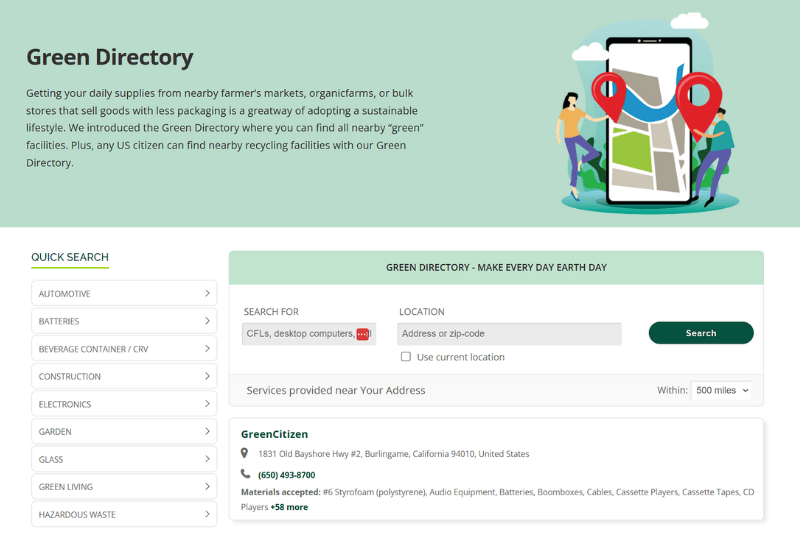
That’s it!
You can also adjust the search radius according to your preference. Try it our yourself—you’ll see how easy the process is.
Also, if you are in the San Francisco Bay area, you can recycle your computer for free with GreenCitizen.
Can I Throw My Old Computer in the Trash?
I remember the relief I felt when I finally replaced my ancient desktop. After years of frustration with sluggish performance, I was ready to just toss it in the nearest trash bin and move on. It’s easy to think, “It’s just one computer, right?”
For many of us, throwing something away feels like the quickest and simplest solution—out of sight, out of mind.
But here’s the thing: tossing old computers in the trash isn’t just inconvenient for the environment—it’s harmful. Computers contain materials like lead and mercury that can seep into the soil and water, causing long-term damage. In fact, many cities have strict rules against it for this very reason. So, no, you shouldn’t throw your old computer in the trash.
Fortunately, getting rid of your old computer doesn’t have to be a hassle. In fact, recycling is now easier than ever—from free drop-off points to convenient recycling programs. And in just a few steps, I’ll show you how you can responsibly recycle your old computer in no time!
Why You Should Always Recycle Computers
When you recycle your old computer, you’re doing far more than clearing out clutter—you’re actively helping to reduce the toxic waste that seeps into our soil and water.
Computers contain harmful materials like lead and mercury, and if improperly disposed of, these elements can cause lasting environmental damage. By choosing to recycle, you help recover valuable resources like metals and plastics, which can be reused, while keeping hazardous materials out of landfills.
With so many easy recycling options available, making the eco-friendly choice has never been simpler.
Additional Tips
When it’s time to purchase a new computer, consider opting for sustainable computer equipment. Choosing devices made with environmentally friendly materials and energy-efficient designs can significantly reduce electronic waste and minimize your environmental footprint. Brands like Apple and Dell offer sustainable options that are designed to be both eco-friendly and high-performing.
Here are some features to look for when shopping for a new computer:
- Energy-efficient processors and power supplies: These components use less electricity, reducing your energy consumption.
- Recyclable materials: Look for computers made with materials like aluminum and steel, which are easier to recycle.
- Minimal packaging: Choose products with reduced packaging to cut down on waste.
- Manufacturer take-back programs: Some companies offer programs to take back your old computers, ensuring they are properly recycled.
- Certifications: Look for certifications like Energy Star and EPEAT, which indicate that the computer meets specific environmental standards.
By choosing sustainable computer equipment, you can help reduce electronic waste and support environmentally responsible practices in the tech industry. It’s a small step that can make a big difference!
