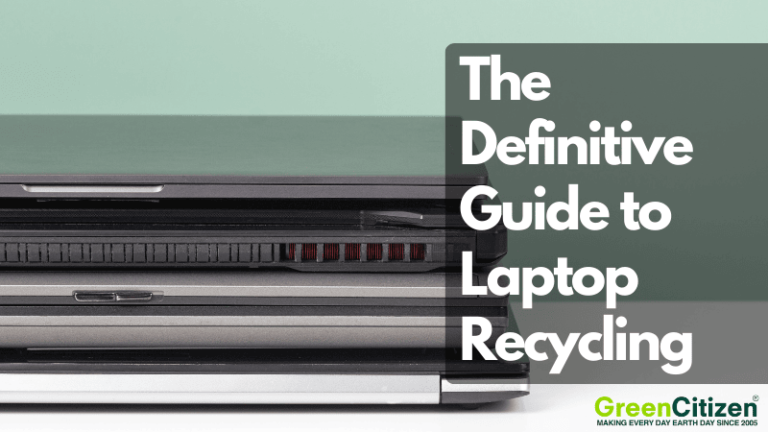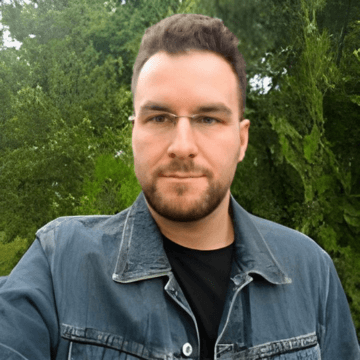With the rise of remote work, laptop recycling has become more important than ever. Laptops don’t last forever, and with new models constantly hitting the market, millions of old devices are discarded yearly.
But what happens to all these outdated electronics?
The e-waste problem is massive. In the U.S. alone, over 41 million computers are thrown away every year. What many don’t realize is that laptops contain hazardous materials like lead, cadmium, and mercury, which can leach into groundwater if disposed of improperly. This contamination can pose serious health risks, including organ damage and cancer.
The good news?
Recycling old laptops prevents toxic waste and saves energy. In fact, recycling just 1 million laptops conserves enough energy to power 3,600 homes for a year! And thanks to improved electronics recycling programs, responsibly disposing of your device has never been easier.
So, how can you ensure your old laptop—whether it’s a MacBook, Windows laptop, or Chromebook—is recycled the right way? Let’s dive into the essentials of proper laptop recycling and how you can do your part today.
Key Takeaway: How to Recycle Laptops the Right Way
To recycle a laptop the right way, back up your files and reset the device. Then, take it to a certified e-waste recycler like GreenCitizen. We handle secure data destruction, track every device with GreenCitizen Total Accountability Management System (GTAMS), and ensure safe, U.S.-based recycling.
Never toss laptops in the trash—they contain hazardous materials like mercury and lead. Responsible recycling recovers valuable components, protects the environment, and gives your device a second life through reuse or refurbishment.
Where to Recycle Your Old Laptop?

Recycling old laptops is the safest and most eco-friendly way to dispose of them.
Unlike tossing your device in the trash—where hazardous materials like lead, mercury, and cadmium can leak into landfills—electronics recycling centers ensure these toxic components are handled responsibly.
Professional e-waste recyclers follow strict protocols to maximize material recovery while minimizing environmental impact. Certified IT asset disposal (ITAD) facilities use specialized dismantling and shredding processes to extract valuable metals like gold, silver, and copper, while safely disposing of hazardous waste.
Many certified electronics recyclers follow a repair-first approach.
Before breaking down devices, they assess whether the laptop can be refurbished and resold. This extends the lifespan of electronics, reduces e-waste, and makes affordable refurbished laptops available for others.
Unfortunately, not all recyclers operate responsibly.
Some unlicensed e-waste companies collect discarded computers, laptops, and monitors only to illegally export them to developing countries.
There, dangerous methods like cable burning for copper recovery or acid leaching of circuit boards release toxic fumes and contaminated water, harming workers and local ecosystems.
To protect the environment and ensure proper laptop disposal, always choose certified e-waste recyclers with:
- R2 (Responsible Recycling) Certification
- e-Stewards Certification
- Transparent recycling practices (no exports of toxic e-waste)
How GreenCitizen Handles Laptop Recycling
At GreenCitizen, we believe that laptop recycling isn’t just about reducing e-waste—it’s about accountability, transparency, and sustainability. Unlike many recyclers that treat discarded computers as mere scrap, we see them as valuable evidence of recycling, a source of end-of-life product data, and an opportunity for OEM brand sponsorships.
Our laptop recycling process is designed to recover reusable materials, eliminate hazardous waste, and prevent illegal e-waste dumping.
We follow a rigorous seven-step process to ensure every laptop, desktop, and server we collect is handled responsibly, right here in the U.S.
Step 1: Collection
The journey begins when individuals, businesses, and organizations bring their working or non-working laptops to GreenCitizen EcoCenter for drop-off or schedule a business pickup.
Unlike many e-waste recyclers that prioritize volume over responsibility, GreenCitizen follows a meticulous intake process to ensure every device is accounted for.
Laptops are logged into GTAMS (GreenCitizen Total Accountability Management System), allowing us to track each computer’s make, model, and serial number.
This level of tracking does more than just record inventory—it prevents illegal e-waste exports, ensures responsible dismantling, and gives OEM brands insights into the end-of-life performance of their devices.
Step 2: Sorting
Once collected, laptops are sorted based on their condition, brand, and model. The goal is to maximize reuse before recycling.
Devices fall into three categories:
- Working laptops – These are tested, refurbished, and resold to extend their lifespan and reduce e-waste.
- Non-working but repairable laptops – These undergo repairs and component recovery to be used in refurbished builds.
- Broken or beyond repair laptops – These are parted out for their reusable components, or dismantled for material recovery and safe disposal.
By carefully categorizing each device, GreenCitizen reduces the number of computers that end up shredded prematurely, ensuring that as many components as possible re-enter the tech supply chain.
Step 3: Tracking with GTAMS
Every laptop, desktop, and server GreenCitizen collects is logged and tracked in the GTAMS system.
This asset tracking ensures:
- Full transparency – Customers can receive certificates of recycling and destruction for compliance.
- No illegal exports – Laptops that cannot be reused are responsibly de-manufactured within the U.S.
- OEM sustainability insights – Manufacturers can analyze end-of-life data to improve product longevity.
GreenCitizen has invested millions into the development of GTAMS, integrating machine learning and automation to refine e-waste tracking and management.
Step 4: Secure Data Destruction
Before a laptop is refurbished, all stored data is permanently erased following NIST guidelines.
Unlike standard recycling centers that only wipe hard drives, GreenCitizen follows the highest security protocols for data sanitization, ensuring no sensitive information can be recovered.
We handle everything according to NIST Special Publication 800-88 (NIST SP 800-88) standards, which cover multiple secure data destruction methods beyond software-based erasure.
Our services include:
- NIST-compliant secure erase to securely clear all data from the device, including in the hidden areas that are not currently writable.
- DoD 5220.22-M standard drive wiping, a method trusted by military and government agencies.
- Industrial hard drive shredding for physical destruction when required.
- Degaussing, which neutralizes magnetic storage, making data irretrievable.
This approach guarantees that personal and corporate data is completely unrecoverable, offering peace of mind for individuals and businesses disposing of old laptops.
How Is Your Laptop Recycled After Data Destruction?
Step 1: Disassembly & Parts Recovery
Once data security is confirmed, laptops are carefully disassembled to extract reusable parts and recover valuable components. Unlike many recyclers that rush through this process by shredding entire devices, GreenCitizen follows a precise and strategic disassembly approach to maximize sustainability.
Each laptop is meticulously taken apart by trained technicians, who assess whether components like batteries, RAM, processors, and LCD screens can be repurposed. Reclaiming these elements extends their usability, reduces demand for new manufacturing, and prevents perfectly functional parts from being wasted. For instance, laptop batteries in good condition can be used in refurbished models or repurposed for energy storage solutions, while functional LCD screens can be reused in refurbished laptops or converted into standalone displays.
Circuit boards, keyboards, and internal wiring are also examined for potential reuse. If a component is beyond repair, it moves to the next stage of processing, where GreenCitizen ensures that every piece of material is handled with a focus on sustainability and minimal environmental impact.
Step 2: Material Recovery
After disassembly, the remaining laptop components undergo industrial processing to extract raw materials that can be used in future manufacturing.
This phase is critical in the recycling process because it reduces the need for mining new resources while ensuring that valuable materials like metals, plastics, and glass are reintroduced into the supply chain.
Advanced recycling technologies, such as magnet-based sorting and density separation, are used to isolate metals from other materials. Gold, silver, and palladium, which are found in circuit boards and connectors, are carefully extracted and sent to refining facilities that remove impurities before they are used again in new electronic products.
Copper wiring and aluminum casings are also reclaimed, ensuring that these high-demand materials are not wasted.
Plastics from laptop bodies and frames are processed into reusable pellets, which can be repurposed into new laptop casings or other electronic enclosures. Meanwhile, glass from LCD screens is recovered and refined, making it suitable for use in new display panels.
Through this methodical approach, GreenCitizen ensures that as much material as possible is reintroduced into the circular economy, reducing reliance on raw material extraction and lowering the carbon footprint of electronics production.
Step 3: Safe Disposal of Non-Recyclable Materials
Unlike many e-waste recyclers that export hazardous waste to developing countries, GreenCitizen follows a strict policy of keeping all dismantling and disposal within the U.S.. This ensures that toxic elements do not contribute to global pollution, exploit foreign labor, or harm local communities.
The company only partners with e-Stewards and R2-certified downstream recyclers, who are required to maintain full traceability of materials and comply with strict waste disposal regulations.
What Components Can Be Recovered From Laptop Recycling?
Many components from old laptops can be salvaged and reused, minimizing e-waste and conserving resources.
Batteries contain valuable materials like lithium, cobalt, and nickel. These are recovered and recycled for use in new laptop batteries and other electronics. Proper recycling prevents fire hazards and toxic leaks from improper disposal.
Hard Drives & SSDs are either refurbished for reuse or recycled for valuable metals like gold, silver, and copper. GreenCitizen ensures secure data destruction before recycling, safeguarding personal and business information.
Laptop Screens, especially LCD and LED displays, are processed to recover glass and rare materials like indium and yttrium, which are essential for new electronics.
Plastics and Metals from laptop casings and internal parts are separated for recycling. Aluminum, copper, and steel are refined for use in new electronics manufacturing, while plastics are processed into reusable materials for tech components.
GreenCitizen ensures the responsible recovery of key components like SSDs, CPUs, and RAM from old laptops, minimizing environmental impact and promoting reuse.
Laptop Refurbishment: GreenCitizen’s Vision for a Circular Economy
At GreenCitizen, laptop refurbishment plays a critical role in building a circular economy, where electronics are reused, repurposed, and reintegrated rather than discarded. By extending the lifespan of old laptops, we significantly reduce e-waste while ensuring that valuable materials remain in circulation.
Many laptops, even those deemed obsolete or non-functional, still contain salvageable components that can be repurposed.
Instead of sending these devices to landfills or dismantling them prematurely, GreenCitizen facilitates refurbishment whenever possible. This process involves replacing faulty parts, reinstalling software, and restoring functionality, allowing these devices to be reused as affordable, second-hand laptops for educational, personal, and business purposes.
Even when a laptop is beyond repair, its individual components hold tremendous value. During the disassembly process, our technicians extract usable parts, including batteries, screens, keyboards, RAM, motherboards, hard drives, and cooling fans. These components are tested and, when viable, integrated into other refurbished devices.
Memory modules and processors are among the most frequently reused parts, as they can be transferred to compatible systems or refurbished for resale.
Similarly, functional laptop screens can be repurposed in refurbished models, while hard drives and SSDs—after undergoing secure data erasure—can be reinstalled into other laptops, providing additional storage solutions without requiring new manufacturing.
How Soldered SSDs on Laptops Pose a Refurbishing Challenge
As more laptop manufacturers integrate soldered SSDs, refurbishers face challenges in restoring and upgrading these devices. Unlike removable storage, which allows easy replacements, soldered drives limit upgrades and sustainability.
Traditional refurbishing swaps storage drives to enhance performance or extend lifespan. However, soldered SSDs are attached to the motherboard, restricting upgrades and making it harder to meet modern storage needs.
When a soldered SSD fails, data recovery is far more complicated. Unlike removable drives, which can be connected to another system, a faulty soldered SSD may require intricate repairs or full motherboard replacement—often impractical and costly. This design also increases electronic waste, as damaged motherboards are frequently discarded.
Beyond repairability, data security presents another challenge.
Some customers, especially businesses handling sensitive information, require physical destruction of storage devices. With removable drives, this is straightforward. However, with soldered SSDs, when physical destruction is required, secure disposal often means destroying the entire laptop, reducing refurbishment potential and increasing e-waste.
Without replaceable storage, upgrading refurbished systems is difficult. Many refurbishers rely on increasing storage to meet demand, but with soldered SSDs, this option is unavailable, limiting marketability. Similarly, repairing a failed soldered drive can be costly, as it often requires motherboard replacement.
The Sustainability Solution: Secure Data Erasure Over Physical Destruction
When dealing with soldered SSDs, opting for data erasure rather than physical destruction promotes a more sustainable approach.
Securely wiping drives using NIST SP 800-88 guidelines allows the device to be reused or resold, reducing electronic waste. In contrast, physically destroying a soldered SSD requires discarding the entire motherboard, leading to unnecessary waste and a greater environmental footprint.
Ultimately, soldered SSDs create significant obstacles for refurbishment by limiting upgradeability, complicating repairs, and making data recovery more difficult. These challenges hinder the circular economy and contribute to the growing e-waste problem, making it essential to advocate for modular storage designs in future laptop manufacturing.
Recycle Your Laptop for Free with GreenCitizen
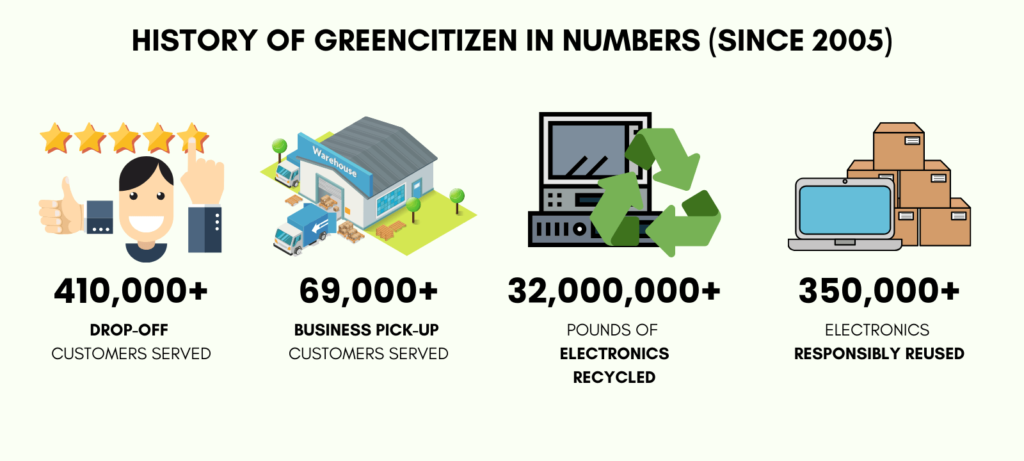
At GreenCitizen, we offer a free and environmentally responsible way to recycle your old laptop. Since 2005, we’ve been helping individuals and businesses recycle their electronics sustainably, including laptops, tablets, and computers.
Drop-off at Our EcoCenter (For Individuals)
If you’re in the San Francisco Bay Area, drop off your laptop at our Burlingame EcoCenter. We’ll recycle it locally and responsibly, free of charge. If it’s reusable, we’ll refurbish and resell it to cover our operating costs.
- Location: 1831 Old Bayshore HWY, Suite 2, Burlingame, CA 94010
- Contact: (650) 493-8700
Business Recycling Pickup & ITAD Services (For Businesses)
Running a business? Our pickup service is available throughout the San Francisco Bay Area. We’ll handle everything, from collection to data destruction, so you can focus on your business.
- Available: Monday to Friday, 10 AM to 6 PM (Closed on Major Holidays)
- How it works: Schedule a pickup, and we’ll collect your items and confirm when they’ve been responsibly recycled.
See how real customers are making a difference with laptop recycling! Read their stories and discover why GreenCitizen is the trusted choice.
Mail-in Electronics Recycling (US-Wide Service)
Not in the Bay Area?
You can still recycle your laptop with GreenCitizen through our mail-in service. We accept laptops nationwide, free of charge. Just pack your laptop, fill out the Mail-in Recycling Form, and send it in. We’ll handle the rest, including secure data destruction.
Secure Data Destruction
Worried about your data? GreenCitizen offers comprehensive data destruction services. Simply resetting your laptop isn’t enough to protect against data recovery. Our secure process ensures that your data is permanently destroyed, either by physically crushing the hard drive or wiping it according to U.S. Department of Defense standards.
Green Directory
Looking for a recycling option near you? Our Green Directory can help you find certified recycling locations across the U.S. Just search for your item, enter your location, and get a list of nearby recycling centers.
Major Challenges in Laptop Recycling
Recycling laptops and electronics presents unique challenges due to data security concerns, hazardous materials, complex designs, and inefficient recovery processes.
Overcoming these obstacles requires technological innovation, regulatory compliance, and increased consumer participation.
1. Data Destruction Risks
Laptops store sensitive personal and corporate data, making secure data erasure a critical step in the recycling process.
Improper DIY data destruction can damage hard drives, making them non-refurbishable. GreenCitizen ensures NIST 800-88 and DoD 5220.22-M compliant data destruction, protecting privacy while allowing devices to be safely resold or repurposed.
2. Hazardous Materials Handling
Laptops contain toxic elements like lead, mercury, and brominated flame retardants, which require specialized disposal.
Lithium-ion batteries, common in laptops, are highly flammable and pose fire and contamination risks if mishandled.
Strict environmental compliance and advanced battery recycling methods are essential to prevent hazardous waste leaks.
3. Complex Laptop Design
Laptops integrate diverse materials, including aluminum, copper, plastics, and rare earth elements, making material separation challenging.
Many modern laptops have soldered components, such as SSD storage, which limits upgradability and increases e-waste.
Non-modular designs make it harder to disassemble, reuse, and recover parts, reducing refurbishment potential.
4. Consumer Awareness & Accessibility
Many consumers are unaware of proper laptop disposal methods, leading to devices being trashed instead of recycled.
Limited drop-off locations further discourage responsible recycling.
5. Inefficient Material Recovery
Extracting valuable metals like gold, silver, and palladium from circuit boards is technically challenging and often inefficient.
Many integrated components have low concentrations of recoverable materials, leading to downcycling or disposal instead of full recycling.
Innovative material extraction techniques, such as bioleaching, can improve metal recovery efficiency.
How GreenCitizen Addresses These Challenges
1. Enhancing Data Security & Privacy
We use data wiping and physical destruction to ensure secure laptop disposal, preventing data breaches while maximizing refurbishing potential.
2. Safe Handling of Hazardous Components
GreenCitizen follows strict environmental protocols for managing lithium-ion batteries and toxic substances. We prioritize working with e-Stewards and R2-certified recyclers to ensure responsible disposal.
3. Advocating for Modular Laptop Design
We support industry-wide changes encouraging modular laptop construction, making batteries, storage, and processors replaceable to extend device lifespan and reduce e-waste.
4. Promoting Consumer Education & Accessibility
Through public awareness campaigns and resources like the Green Directory, we make it easier for individuals and businesses to find certified laptop recycling centers.
5. Advancing Recycling Technologies
By investing in innovative material recovery processes, GreenCitizen ensures that precious metals, plastics, and circuit board components are efficiently extracted and reintroduced into manufacturing.
How to Prepare Laptops for Recycling
Step 1: Clean Your Laptop Before Recycling (Optional)

Before wiping your laptop’s hard drive, you can clean it physically—but this step is optional. If you’re donating or trading in your device, a quick wipe-down makes it more presentable. However, if your laptop is heading straight for recycling, you can skip this step.
For those who want to clean their device:
- Case & Screen: Unplug the laptop, remove the battery (if possible), and wipe it with a damp, lint-free cloth. A mild soap solution works for stubborn grime.
- Keyboard: Shake out debris over a trash can and use the same rag to wipe it off.
And that’s it—your laptop is ready for its next steps.
Step 2: Back-Up Your Data (Mac and Windows)
Backing up your data is a no-brainer, but it’s easy to forget. Trust me, I’ve been there. I’ve given away laptops and lost files because I didn’t take the time to back up my data. Don’t make the same mistake!
For Mac users (Time Machine Backup):
If your Mac doesn’t ask you whether you’d like to use the storage device for Time Machine backups, here’s what you need to do:
- Go to Apple menu > System Preferences and open Time Machine
- In Time Machine settings, select your external storage device as your backup destination.
- If the storage device contains Time Machine backups from another Mac, it might ask you to claim the existing backups so that they become part of this Mac backup. You can choose to start a new backup, too.
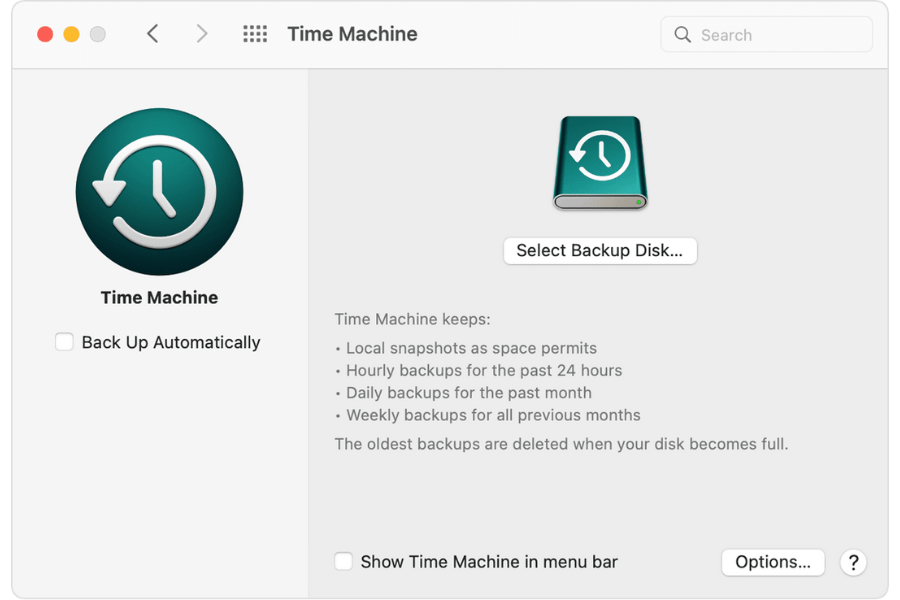
When you select your storage device, Time Machine automatically begins making periodic backups.
If you don’t want to wait for the next scheduled backup, you can do it manually by choosing Back Up Now from the Time Machine menu.
Back Up Your Windows Laptop (Windows 11)
If you have a laptop with Windows 11, you can back up an image of the entire system. This means that all your system settings and personalization, files, and folders are transferred to a select backup data medium.
Here’s how to do it:
- Go to the Control Panel to enable backing up files in the cloud via OneDrive.
- Click Backup and Restore (Windows 7). If you have activated the category view, you can find the entry in the System and Security category.
- Click on Create a system image in the left-hand menu to launch the backup wizard. Now you can transfer the backup of Windows 11 to an external HDD or SSD, USB stick, or a network address.
Click Next and you’ll get a list of drives you can back up. Click Start backup.
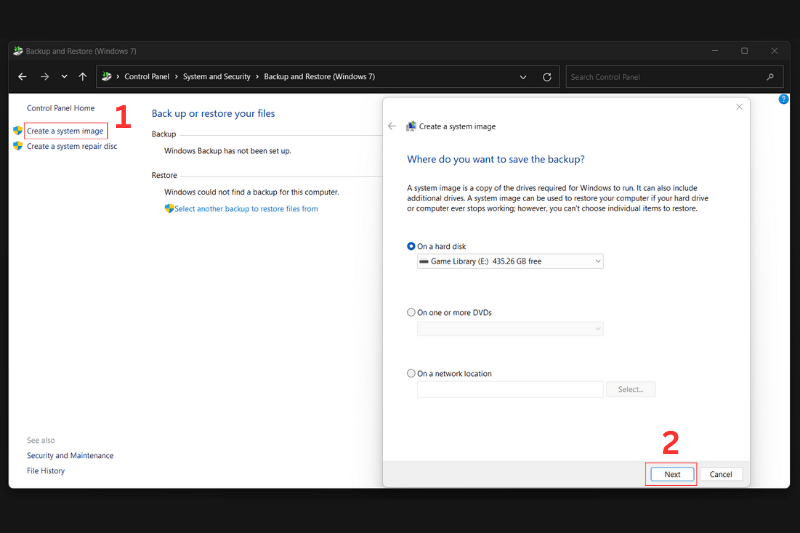
You can also choose to back up only select files and folders.
- Go to the Backup and Restore menu and click the Set up backup button. Once you’ve selected the storage medium click Next.
- Pick Selection by user and place a checkmark next to the files you want to include in the backup.
- Now you have a backup summary window where you can set the frequency of backups.
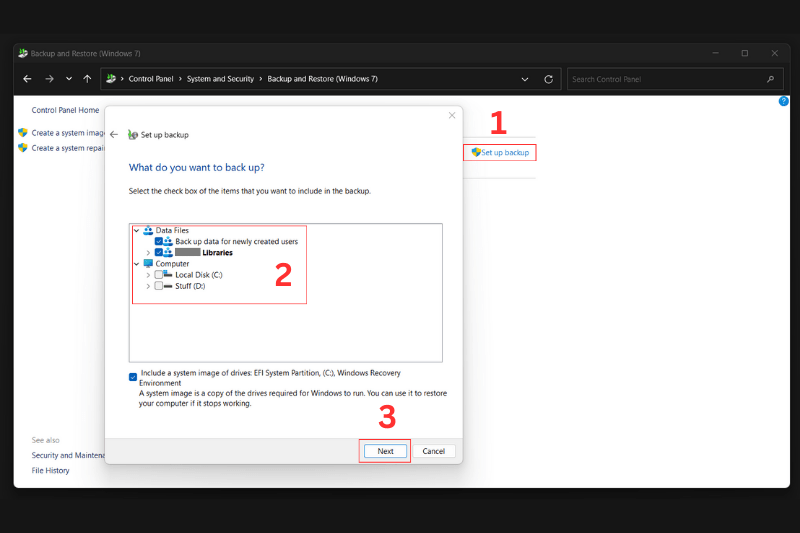
And now your laptop is ready for factory reset,
Step 3: Factory Reset Your Laptop (Mac and Windows)
This is probably the most important step in laptop recycling.
Even if factory reset doesn’t guarantee that your data will be irrecoverable, it’s still an important step.
There are two ways to do it, depending on whether you have a macOS or Windows laptop.
Factory Reset Your MacBook (macOS Monterey or Ventura):
- Go to Apple menu > System Preferences (Monterey) or System Settings (Ventura).
- Select “Erase All Content and Settings.”
- Enter your administrator password and Apple ID to confirm. Your Mac will restart and complete the reset process.
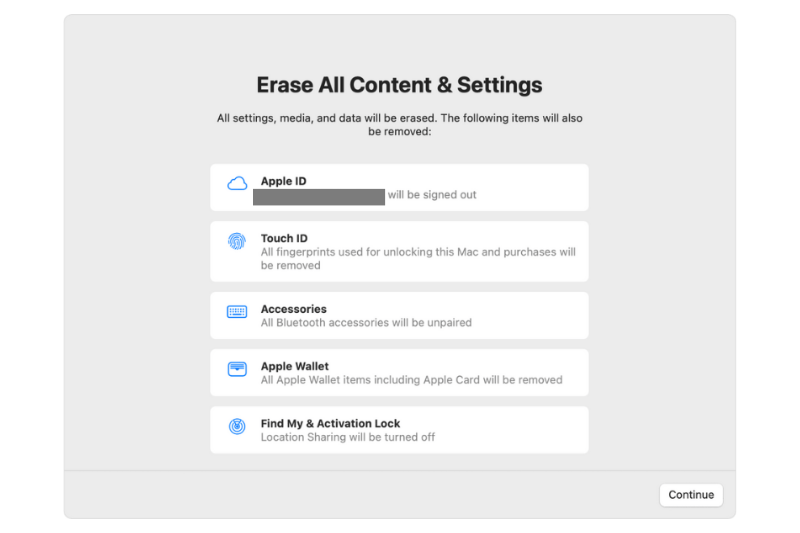
Factory Reset Your Windows Laptop (Windows 11)
- Start the factory reset process in Windows 11 by clicking Start > Settings > System > Recovery and selecting Reset PC.
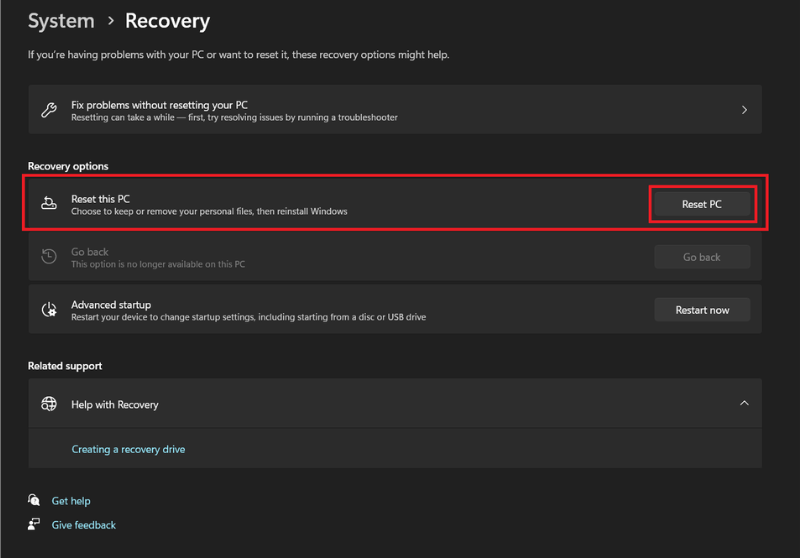
- Now you have two options. The option you choose will depend on how you plan on using the PC after resetting it.
- As you’re preparing the laptop for sale or handoff, choose “Remove Everything”.
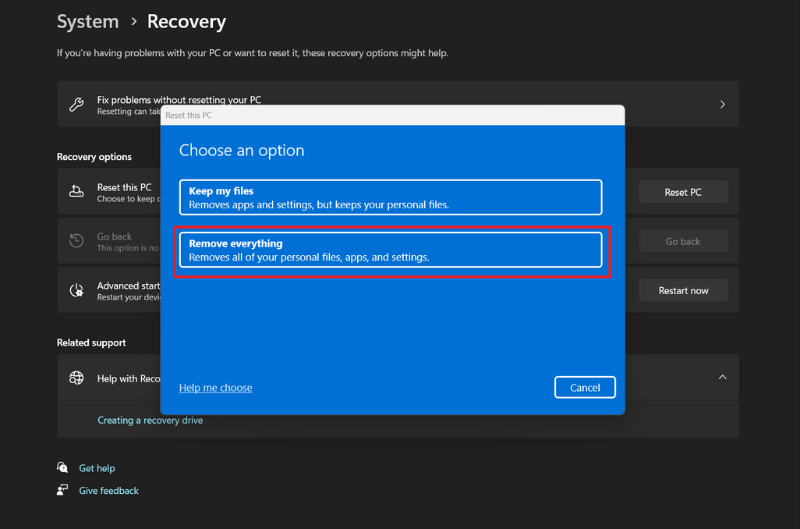
4. In the next step, you can choose how you want to reinstall Windows. If you choose Cloud Download, the system will download the Windows install file from Windows servers in the cloud. This option is great if you think your local installation file is corrupt or damaged. Local Reinstall will download the Windows install from the current Windows files on your PC. To be extra safe I recommend going with the Cloud option.
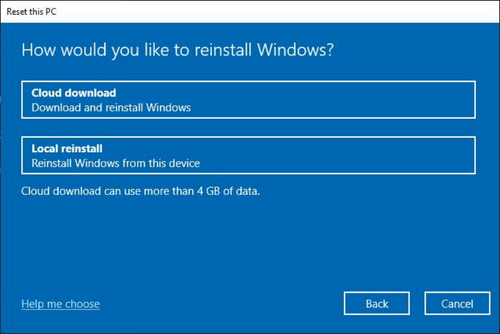
- Now you have Additional settings to choose from. You can click Next or Change settings. From there you can choose to clean the drive completely and download Windows from the cloud.
- Toggle Yes under Clean data. Toggle No under Download Windows.
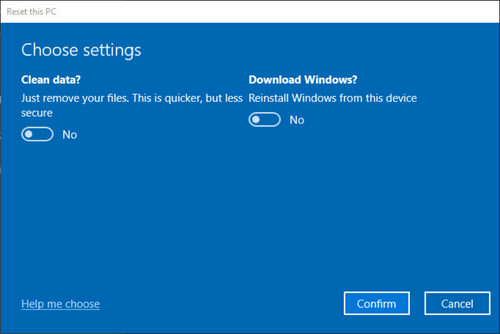
7. Select reset in the final confirmation screen. If you proceed and don’t click Cancel at any point, you can no longer reverse the process.
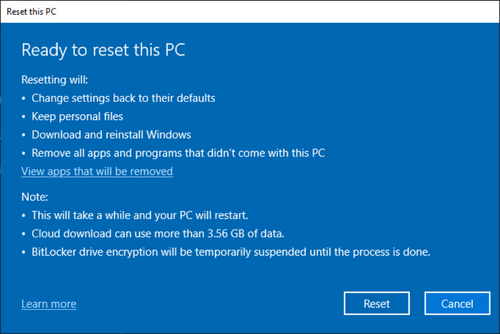
- When the laptop reboots, it runs the chosen reset operation. Once the OS is in place, it’ll give you prompts for region, language, keyboard layout, and privacy settings.
If you plan to sell or give away the laptop, it’s ready to go. The new user will log in to a Microsoft account and complete the setup process.
Frequently Asked Questions (FAQ)
When you recycle your computer, the hard drive or solid-state drive (SSD) should be thoroughly wiped or destroyed to ensure that all your personal data is securely erased. Many recycling centers offer data destruction services, such as secure wiping of the drive using industry-standard methods or physical destruction (shredding or crushing) to prevent data recovery.
Data sanitization is the most environmentally friendly option to prevent data from being recovered on a data storage device. The necessary method varies depending on the type of media. For example, the DoD 5220.2-M 7-pass wipe is great for mechanical hard drives, but cannot guarantee the elimination of all data on a SSD device, so another method must be used. While less preferential, some data devices can be degaussed, while others can be crushed or shredded.
You can request a certificate of data destruction. This certificate will confirm that your data has been securely wiped or that your hard drive was physically destroyed.
It’s not necessary to remove the hard drive if you are recycling your entire computer with a professional recycling service that guarantees data destruction. However, if you want to ensure maximum control over your data security, you may choose to remove the hard drive and have it destroyed or wiped yourself. Many recycling services will allow you to return just the computer without the drive.
Even if your hard drive is no longer functional, it’s still important to have it securely wiped or destroyed. A reputable recycling center will handle non-working drives with the same level of care, ensuring that no data can be recovered from a damaged or non-operational drive. If it’s not possible to wipe the data due to damage, the drive will typically be physically destroyed to ensure complete data security.
Yes, in some cases, old hard drives can be refurbished and reused. After secure data destruction, the drive can be reconditioned for use in new devices. However, if the drive is too old, damaged, or unreliable, it may be sent for recycling, where its components can be broken down and used to create new products.
When recycling hard drives, the key concern is making sure they are processed in an environmentally responsible way. Reputable recycling companies follow strict environmental regulations to ensure that hazardous materials (such as mercury, lead, and other heavy metals) are safely removed and disposed of. Avoid informal or unregulated recycling practices, as they may expose the environment to harmful chemicals.
When a hard drive is recycled, valuable materials such as aluminum, copper, and rare metals (including gold, silver, and palladium) are extracted and sent to be reused in new products. This helps conserve natural resources and reduces the environmental impact of mining for these metals. The plastic components are typically recycled into other plastic products, and the rest of the materials are safely disposed of.
Simply throwing away your hard drive in the trash is not advisable, as it can pose security and environmental risks. Hard drives contain valuable and sometimes hazardous materials. It’s always best to recycle or destroy the drive through a certified e-waste facility to ensure that your data is properly handled and the materials are safely processed.
Yes, SSDs can be recycled, but they require different methods for data destruction. SSDs use a different technology for data storage, and the data-wiping process is not the same as for traditional hard drives. Secure erasure of SSDs involves specialized software that can overwrite data.
If your computer has a built-in hard drive, such as in many laptops or all-in-one desktops, you can still recycle the computer. A certified recycler will handle the secure data destruction of the built-in hard drive during the recycling process. Be sure to ask the recycler about their data destruction methods to ensure your information is safely erased.
Depending on the condition of the device, it may be refurbished and reused. If the laptop or desktop is still in good working condition, a recycler might repair it and resell it as a refurbished product. If it’s no longer usable, the components are extracted for recycling, and valuable materials are recovered.
Give Your Laptop a Second Life: Reuse and Recycle
Don’t throw your old laptop in the trash—it’s not only harmful to the environment, but in some places, it’s illegal. Instead, consider reusing it whenever possible. A laptop that still works or has repairable parts can serve another purpose, reducing the demand for new electronics and minimizing e-waste.
If reuse isn’t an option, recycling is the next best step. A certified recycler ensures valuable materials like metals and plastics are recovered while safely dismantling hazardous components. Choosing a responsible recycling center means your device won’t end up in a landfill or shipped overseas for improper disposal.
Take the sustainable route—give your laptop a second life through reuse or recycling and help reduce e-waste today!