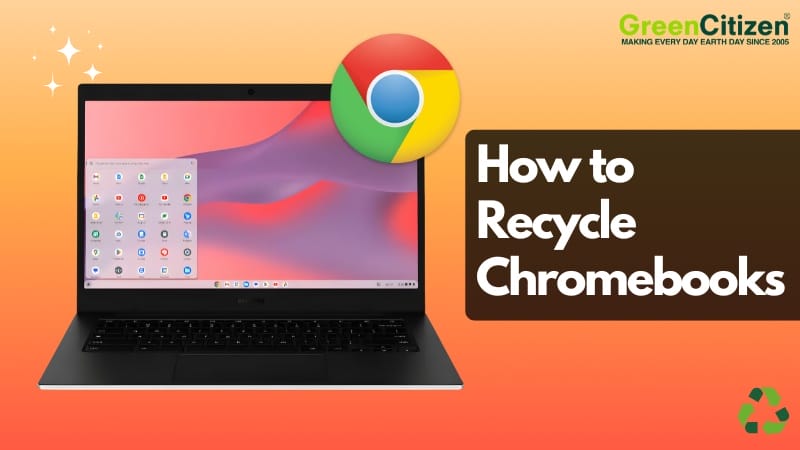When a school district or enterprise manages a large Chromebook fleet, a point comes when whole batches reach the end of their lifecycle. Some hit AUE (Auto-Update Expiration). Others suffer from worn-out batteries, damaged keyboards, or simply age out of your refresh cycle. When that happens, the question becomes clear: how do you recycle Chromebooks the right way?
Recycling ChromeOS devices isn’t like retiring Windows or macOS laptops. Chromebooks are deeply tied to the Google Admin console, forced enrollment, Verified Boot, and TPM-encrypted user data. If you skip a step—especially deprovisioning—you can end up with devices that can’t be reused, resold, or securely processed. Worse, you can create compliance and audit risks for your organization.
This guide shows IT managers exactly how to recycle Chromebooks at scale—securely, efficiently, and in full alignment with EDU and enterprise requirements. It blends technical detail with practical workflows, so your fleet reaches end-of-life without headaches.
Key Takeaway: How to Recycle Chromebooks
To recycle Chromebooks properly, follow these four steps:
- Audit devices for AUE dates, serials, and enrollment status.
- Deprovision each Chromebook in the Google Admin console.
- Powerwash or recover the device to clear local data.
- Use a certified recycler that provides documentation and chain-of-custody.

Recycle Chromebooks with a ChromeOS-Aware Partner
Chromebooks have unique end-of-life needs — from deprovisioning to secure data removal. GreenCitizen provides specialized Chromebook recycling for Bay Area schools and businesses.
Do Chromebooks Require a Special Recycling Workflow?
Recycling Chromebooks is different because ChromeOS devices use forced enterprise enrollment, Verified Boot, TPM-encrypted profiles, AUE-limited support, and cloud-managed policies. Each of these must be properly removed or reset before you recycle Chromebooks.
Chromebooks may look like traditional laptops, but their lifecycle management is very different. Several ChromeOS-specific features directly affect how you retire, decommission, and recycle Chromebooks at scale.
Below are the four core differences IT managers need to understand.
1. Forced Enterprise Enrollment
In schools and enterprises, Chromebooks almost always have forced re-enrollment enabled.
This lock stays in place even after a factory reset.
If you recycle Chromebooks without deprovisioning them in the Admin console, refurbishers can’t enroll them, resell them, or even boot them properly. The device becomes a brick.
This is the #1 mistake that leads to wasted hardware and loss of resale value.
2. Verified Boot & Read-Only System Partitions
ChromeOS uses a very different system architecture than Windows or macOS.
Each device relies on:
- Verified Boot
- Immutable root partitions
- A/B system update slots
- TPM-backed encryption for user data
These features improve security, but they also change how secure wiping works.
Instead of deep disk sanitization, IT teams must understand ChromeOS resets, Powerwash behavior, and how encrypted user profiles are tied to TPM keys.
This is why “wipe and ship” isn’t enough when you recycle Chromebooks.
3. Auto-Update Expiration (AUE)
AUE is one of the most important lifecycle factors in the ChromeOS ecosystem.
After a Chromebook reaches its Auto-Update Expiration date, it no longer receives security patches or OS updates. Many districts retire devices as soon as they hit AUE, even if the hardware still works.
AUE status affects:
- Resale value
- Refurbishment eligibility
- Donation options
- ChromeOS Flex considerations
4. Cloud-Based Data Model
Chromebooks store most user data in the cloud, not on local storage. This reduces data sanitization workload, but it doesn’t remove it entirely.
Devices may still contain:
- Cached Google account tokens
- Android container data (ARCVM)
- Linux container files (Crostini)
These must be cleared properly before a device leaves your control.
Because of this cloud-centric model, the end-of-life process for ChromeOS devices is fundamentally different from traditional laptops.
Together, these factors create a Chromebook-specific asset disposition process—one that requires precise steps to protect data, preserve device value, and ensure compliance. This is why IT teams need a dedicated workflow when they recycle Chromebooks.
How to Recycle Chromebooks (4 Steps to Follow)

Step 1 — Audit Your Chromebooks Before You Recycle Them
Before you recycle Chromebooks in bulk, audit your fleet. Check AUE dates, model identifiers, serial numbers, enrollment status, and organizational unit placement in the Google Admin console.
This upfront audit prevents surprises later.
Recycling Chromebooks at scale starts with a clean, accurate inventory. A few minutes spent auditing your fleet will save hours of troubleshooting down the road—especially when you’re handling hundreds or thousands of ChromeOS devices.
Here’s what to review first.
1. Export Your ChromeOS Device Inventory
In Admin Console → Devices → Chrome → Devices, export a full device list.
Make sure your spreadsheet includes:
- Serial numbers (SN)
- Model identifiers
- Enrollment status
- Assigned OU
- AUE date
- OS channel and version
- Last sync timestamp
- Asset ID fields
This export becomes your master recycling manifest. Most IT teams build their entire “end-of-life” workflow around it.
2. Identify AUE-Expired and Near-AUE Devices
AUE status is the single biggest factor in deciding how and when to recycle Chromebooks.
Prioritize your fleet in this order:
- Devices already past AUE
- Devices with AUE coming within 6–12 months
- Units with known hardware issues (swollen batteries, broken keyboards)
- Older models with eMMC storage
AUE determines everything—refurbish value, donation viability, and downstream processing options.
3. Document Problematic Devices
As you audit, flag any units with issues such as:
- Broken hinges or cracked screens
- Bulging or swollen batteries
- Firmware corruption
- “No bootable image” errors
- Devices stuck in FRP (factory reset protection)
Documenting these problems helps recyclers and refurbishers determine what can be salvaged—and what must be processed as true e-waste.
Step 2 — How to Deprovision Chromebooks Before Recycling
A Chromebook must be deprovisioned in the Google Admin console before recycling. If the device stays enrolled, it remains locked to your domain, preventing refurbishing or reuse.
Deprovisioning is the most important part of the Chromebook recycling process. ChromeOS devices aren’t like standard laptops. They remain tied to your organization through forced enrollment, device policies, and TPM-backed settings—even after a full reset.
If you skip this step, recyclers receive devices they can’t unlock, reuse, or refurbish. Essentially, the hardware becomes worthless.
Why Deprovisioning a Chromebook Matters
Every managed Chromebook carries several organization-level bindings:
- Forced re-enrollment
- Admin-applied device policies
- OU-based configurations
- TPM-linked identity and encryption keys
A factory reset does not remove any of these. Only the Admin console can release the device from your domain.
This is why deprovisioning is the core step required before you recycle Chromebooks.
How to Deprovision Chromebooks Correctly
The process is simple but must be done carefully:
- Go to Admin Console → Devices → Chrome → Devices
- Search or filter the devices you want to retire
- Select them and choose Deprovision
- Pick a reason (use “Recycling” when available)
- Confirm the action
Using “Recycling” keeps your logs cleaner and helps match device status with your disposal records later.
For large EDU or enterprise environments, manual deprovisioning becomes slow. Many IT managers automate this step with tools like:
- GAM / GAMADV-XTD3
- Chrome Device Management API
- CSV-based bulk actions
Automating this workflow ensures accuracy when retiring hundreds or thousands of devices at once.
Maintain Clear Deprovisioning Records
Keep a simple log of deprovisioned serial numbers and timestamps—recyclers and auditors often require this proof. An Admin console export is usually enough.
If a Chromebook won’t deprovision due to missed syncs or firmware issues, a forced sync or ChromeOS recovery reinstall typically resolves it.
Step 3 — How to Securely Wipe and Powerwash Chromebooks Before Recycling
Before you recycle Chromebooks, you should Powerwash each device and clear local user data. ChromeOS stores most data in the cloud, but cached profiles, Android app data, and Linux container files still need to be wiped.
What Powerwashing Actually Does
A Powerwash is ChromeOS’s built-in factory reset. It removes:
- Local user profiles
- Cached Google account tokens
- Android subsystem data (ARCVM)
- Linux container data (Crostini)
- Local settings and preferences
It also invalidates TPM-bound encryption keys tied to each user profile. This means the data is unreadable even before deletion—Powerwash simply clears the remnants.
How to Perform a Proper Powerwash on Chromebooks
Powerwashing can be done via Settings, keyboard shortcuts, or recovery mode. For most IT workflows, the keyboard shortcut is fastest:
- Press Ctrl + Alt + Shift + R
- Select Restart
- When prompted, click Powerwash
- Confirm to reset the device
Devices that fail to Powerwash cleanly usually have deeper issues—often firmware corruption or partition problems.
For those cases, use a ChromeOS Recovery USB to reinstall the operating system. This ensures the device is in a clean, known-good state before you recycle it.
When a Standard Powerwash Isn’t Enough
Some devices need a deeper reset. This includes Chromebooks that:
- Haven’t synced with Google Admin in months
- Show “ChromeOS is missing or damaged” errors
- Get stuck during forced re-enrollment
- Throw TPM or verified boot warnings
- Were heavily used for Android or Linux apps
In these cases, recovery mode wipes the A/B partitions and reinstalls the OS, which is ideal for devices heading into refurbishment or recycling.
Step 4 — Choose a Certified E-Waste Recycler or IT Asset Disposition Partner
Schools and enterprises should use R2v3 or e-Stewards–certified recyclers to ensure compliant Chromebook recycling with proper chain-of-custody and secure handling. Choosing the right partner can make—or break—your entire recycling program.
This decision matters more than most IT teams realize. A qualified recycler protects your organization from environmental liabilities, data exposure, and audit issues. An unqualified vendor can undo months of careful work in a single mishandled batch.
To recycle Chromebooks responsibly and securely, you need a certified partner who understands ChromeOS management, EDU compliance, and enterprise-grade tracking.
Look for Proper Certifications
Certification isn’t a nice-to-have—it’s a requirement. The gold standards in the industry are:
- R2v3 (Responsible Recycling)
- e-Stewards
- ISO 14001 for environmental management
- ISO 45001 for worker safety
These certifications ensure your devices go through:
- Safe handling of hazardous components like lithium-ion batteries
- Ethical downstream recycling (no dumping overseas)
- Verified processes for material separation and destruction
- Clear accountability if issues arise in the chain
A certified recycler protects your district or enterprise legally, environmentally, and reputationally.
Ensure They Offer Strong Bulk Pickup and Logistics Support
When you recycle Chromebooks in large volumes, smooth logistics are essential. Your ITAD partner should handle pallet or cage pickups, provide serialized tracking, maintain clear chain-of-custody, and safely manage lithium-ion batteries.
Choose a recycler familiar with ChromeOS quirks like forced enrollment, deprovisioning issues, and AUE-expired hardware.
Asset Tag Removal and Documentation
A good recycling partner should support your asset tracking workflow by removing tags, providing data-wipe documentation, issuing serialized destruction reports, and supplying accurate reconciliation manifests.
These records are critical for audits, compliance reviews, and IT asset disposition accuracy.

Recycle Chromebooks with a ChromeOS-Aware Partner
Chromebooks have unique end-of-life needs — from deprovisioning to secure data removal. GreenCitizen provides specialized Chromebook recycling for Bay Area schools and businesses.
How to Prepare Bulk Chromebook Shipments for Recycling (Practical Checklist)
To ship Chromebooks for recycling safely, IT teams should palletize devices, label them clearly, provide a serialized inventory, and confirm that all units are deprovisioned before pickup.
The goal is to give your recycling partner everything they need to intake devices quickly, safely, and accurately. Here’s the process IT teams should follow before they recycle Chromebooks.
1. Create a Master Tracking Spreadsheet
Before anything leaves your building, build a spreadsheet that lists each device you’re sending out. This becomes your official chain-of-custody record. At minimum, track:
- Serial number
- Model number
- AUE date
- Deprovisioned status
- Battery condition
- Any notable damage
This document becomes the backbone of your recycling manifest and will be invaluable during future audits.
2. Package Devices Safely
Proper packaging prevents damage and speeds up processing. Stack Chromebooks neatly with foam or cardboard separators between units to avoid cracked screens or dented lids.
It also helps to group devices by model, which makes intake much faster for your recycling partner. If you have AUE-expired units or devices with physical damage, label those groups clearly and keep swollen-battery devices separated for safety.
3. Label Pallets and Boxes Clearly
Clear labeling keeps your shipment organized from the moment it leaves your building to the moment it arrives at a recycling facility.
Mark pallets or boxes with simple, descriptive labels such as:
- “Chromebooks – Deprovisioned – AUE 2025”
- “Units with Swollen Battery – Handle with Care”
Recyclers rely on these labels to sort and route hardware correctly without delays.
4. Attach Paper Copies of Your Inventory
Even if you share your spreadsheet digitally, always attach a printed copy to each pallet or box. Recyclers often begin intake before they access your digital file, so having a physical list ensures:
- Faster verification of serial numbers
- Accurate device counts
- Easy contact referencing
- Fewer intake discrepancies
Your future audits—and your recycling partner—will thank you.
Preparing shipments this way keeps everything organized, protects your devices during transport, and ensures a clean chain-of-custody when you recycle Chromebooks at scale.
Compliance, Legal & Data-Protection Requirements for Disposing of Managed Chromebooks
Chromebook recycling must comply with FERPA, COPPA, GDPR, and internal IT asset lifecycle controls. Schools—especially K–12 Chromebook environments—must validate deprovisioning, document data sanitization, and maintain full chain-of-custody records.
This is even more important in K–12 Chromebook deployments, where student information is protected by laws that require strict oversight all the way through device disposal.
Even with ChromeOS’s cloud-based design, the policies governing EDU and enterprise data still apply to every unit you retire.
Regulatory Frameworks That Apply to Chromebook Disposal
The specific rules depend on your environment, but most IT managers overseeing K12 Chromebooks or enterprise devices must comply with one or more of the following:
- FERPA — Protects student educational records in U.S. K-12 environments
- COPPA — Governs data collected from children under 13
- GDPR — Applies to both student and employee data in EU schools or multinational enterprises
- SOC 2 and internal security controls
- District or enterprise IT asset lifecycle / data retention policies
These frameworks require organizations to demonstrate that every Chromebook was removed from service securely and processed by a qualified recycler.
Data Sanitization Expectations
Even though ChromeOS doesn’t store traditional local profiles like Windows or macOS, compliance officers still expect verification that:
- Each device was properly deprovisioned in Google Admin Console
- A Powerwash or ChromeOS recovery was performed
- There is a serialized record of the wipe or reset
- Google Admin action logs confirm timestamps, device IDs, and actions taken
For K-12 Chromebook programs, these records often become part of district audits, state reporting requirements, or vendor compliance checks.
How GreenCitizen Can Help You Recycle Chromebooks
Recycling Chromebooks requires more than basic e-waste disposal. IT managers need a partner who understands device compliance, ChromeOS quirks, secure data handling, and the logistics of processing large batches of hardware.
GreenCitizen brings 20 years of experience and a proven, transparent system designed specifically for organizations and businesses in the San Francisco Bay Area.
Since 2005, GreenCitizen has partnered with 70,000+ Bay Area businesses and 400,000+ residents, keeping over 32 million pounds of electronics out of landfills. Whether you’re retiring Chromebooks, laptops, desktops, phones, or mixed IT equipment, our process is designed to be secure, responsible, and easy for busy IT teams.
Certified, Ethical, and Fully Domestic Recycling
GreenCitizen works exclusively with R2 and e-Stewards certified recycling partners. All processing happens within the United States, ensuring:
- No illegal overseas dumping
- Full environmental responsibility
For schools, districts, and Bay Area enterprises committed to sustainability, GreenCitizen provides a reliable and transparent recycling pathway.
GTAMS: Complete Tracking and Accountability
Every device that enters GreenCitizen’s system is tracked through our proprietary GreenCitizen Total Accountability Management System (GTAMS).
GTAMS provides:
- Item-level tracking
- Transparent processing updates
- Documentation aligned with compliance audits
IT teams receive detailed reporting that ties directly into internal asset management workflows.
Secure Data Handling Aligned With DoD and NIST Standards
Even though Chromebooks store minimal local data, many organizations prefer documented, standards-based data sanitization.
GreenCitizen provides Department of Defense (DoD) and NIST 800-88 compliant data destruction services for devices capable of retaining data.
This gives IT managers full peace of mind that every unit—Chromebook or otherwise—is processed with the highest security expectations.
Convenient Electronics Pickup for Bay Area Organizations
GreenCitizen offers scheduled electronics pickup throughout the San Francisco Bay Area, making it easy for:
- Schools
- District IT teams
- Universities
- Large and mid-sized businesses
- Local government organizations
Our team handles palletizing, transport, serialized intake, and all necessary documentation, reducing the operational burden on your IT staff.
A Trusted, Local Partner for Chromebook Recycling
With two decades of experience, local operations, certified downstream partners, and a transparent tracking system, GreenCitizen ensures that every Chromebook you recycle is handled ethically, securely, and responsibly.
Whether you’re retiring a classroom cart, refreshing a district’s Chromebook rollout, or decommissioning enterprise ChromeOS devices across multiple offices, GreenCitizen makes the entire process straightforward—and fully accountable.

Recycle Chromebooks with a ChromeOS-Aware Partner
Chromebooks have unique end-of-life needs — from deprovisioning to secure data removal. GreenCitizen provides specialized Chromebook recycling for Bay Area schools and businesses.
FAQ: What You Need to Know to Recycle Chromebooks
Yes, but with limitations. AUE-expired Chromebooks continue to function, but they no longer receive security patches or OS updates. Most organizations retire them for compliance reasons. They also cannot run ChromeOS Flex, so their reuse options are limited to offline or low-security environments.
In most cases, yes. Powerwash removes local user data, Android app containers, cached tokens, and Linux (Crostini) files. However, Powerwash alone is not enough unless the device is also deprovisioned in the Google Admin console. Deprovisioning is the critical step.
Most reputable ITAD and e-waste partners will ask for deprovisioning confirmation, especially for managed ChromeOS fleets. This prevents devices from arriving still locked to your domain, which would make them impossible to refurbish or resell.
If the device is still enrolled in your Google Admin domain, it will immediately re-enroll itself after a reset. This locks out the recycler or future user, effectively turning the device into a non-refurbishable brick. Almost all recyclers reject these units.
You can, but it’s not always advisable. Some Chromebooks use glued-in or fragile battery designs, and swollen batteries can be dangerous to handle. Certified recyclers have the tools and training to remove lithium-ion batteries safely—especially swollen or punctured ones.
Typically no. ChromeOS uses TPM-backed encryption, meaning user data is encrypted at rest and inaccessible after a Powerwash or deprovisioning. For compliance, a documented Powerwash + deprovisioning is usually considered equivalent to a secure wipe.
Conclusion: A Smarter Way to Recycle Chromebooks
Recycling Chromebooks at scale doesn’t have to be complicated—but it does require the right process. When IT teams deprovision devices correctly, document AUE status, package shipments properly, and work with a certified recycling partner, they protect data, stay compliant, and keep e-waste out of landfills.
If your organization wants a secure, responsible, and streamlined way to recycle Chromebooks, GreenCitizen offers transparent tracking, certified downstream processing, and convenient Bay Area pickup services. With the right partner and a clear workflow, Chromebook end-of-life becomes simple, safe, and sustainable.