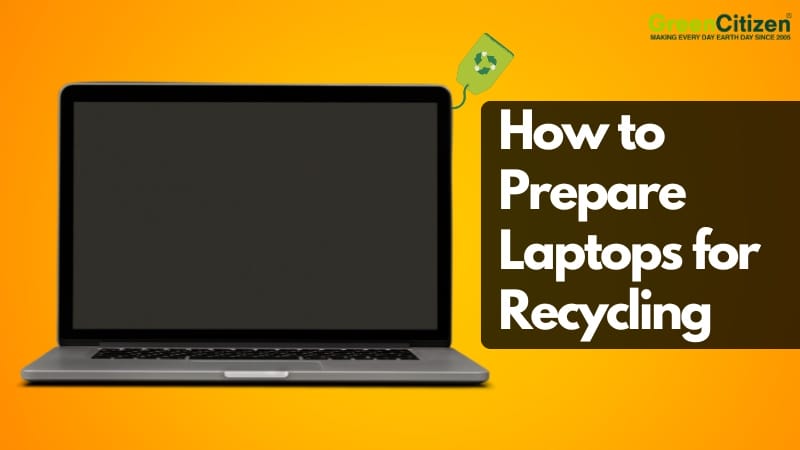Preparing laptops for recycling is more than a box to check—it’s a safeguard against data breaches, compliance failures, and wasted assets. Bay Area businesses face real risks if old laptops aren’t handled properly. In 2023, the average data breach cost $4.45 million, and high-profile cases show how easy it is to slip.
A Canadian audit revealed Staples stores reselling returned laptops with Social Insurance Numbers and banking records still on them. In the U.S., a Wisetek driver stole thousands of government laptops and sold them while issuing fake data destruction certificates.
If global retailers and certified ITAD providers can fail, so can your business—unless you take control of the laptop recycling process.
California’s e-waste and privacy laws require strict handling of end-of-life devices.
That means before recycling, you must back up files, erase sensitive data, factory reset the laptop, and work with a certified recycler. Whether you manage laptops at a San Francisco tech startup, a Palo Alto research lab, or an Oakland government office, the steps are straightforward—and this guide will show you exactly how to prepare laptops for recycling securely and responsibly.
Key Takeaway: What Steps Are Needed to Prepare a Laptop for Recycling?
To prepare laptops for recycling, businesses should:
- Back up important files.
- Sign out of accounts and deactivate software licenses.
- Remove accessories and drives.
- Perform a factory reset (Windows or macOS) or securely wipe data using third-party tools.
- Physically destroy drives if extra security is needed.
- Wipe the exterior for safe handling.
- Partner with a certified recycler for secure laptop disposal.
Step 1: Back Up Important Business Data Before Laptop Recycling
Before wiping, destroying, or recycling a laptop, the first step is to back up your data — securely and completely. For Bay Area businesses handling sensitive client data, employee records, or financial files, skipping this step could mean permanent data loss or even compliance violations.
What Are the Best Backup Options for Windows and macOS?
For Windows
Use File History to automatically back up your Desktop, Documents, and Pictures folders to an external hard drive. For full system backup, Windows offers the Windows Backup (Windows 10 and Windows 11) feature. IT teams can also use tools like Macrium Reflect or Acronis for more control.
For MacOS
Use Time Machine to create full-system backups to an external drive. For granular control or bootable backups, use third-party tools like Carbon Copy Cloner or SuperDuper!.
👉 Tip: Always use an encrypted external drive for local backups — especially if handling regulated data (HIPAA, GDPR, etc.).
What Are the Best Cloud Backup Options for Business Continuity?
Backing up to the cloud adds redundancy and protects your files if local drives are lost or damaged during transport.
Consider these cloud backup options:
- Microsoft OneDrive – Best for Windows-based teams using Microsoft 365; integrates natively with Office apps and Teams.
- Google Drive – Ideal for Google Workspace environments; excels in real-time collaboration and shared cloud documents.
- Dropbox – Strong file syncing with built-in team sharing and easy access control; great for distributed workforces.
- Backblaze – Unlimited backup for a flat rate; dead-simple setup for laptops and desktops with automated daily uploads.
- iDrive – Backup multiple devices under one account; supports end-to-end encryption and file versioning.
- CrashPlan for Small Business – Always-on, continuous backup that runs silently in the background; restores older file versions easily.
- Acronis Cyber Protect – Combines full-system backup with AI-based ransomware and malware protection; built for security-sensitive businesses.
- AWS S3 / Azure Backup – Scalable object storage with enterprise-grade controls; ideal for IT teams managing custom backup infrastructure.
- Apple iCloud – Native for Mac users; great for BYOD environments with automatic photo, file, and desktop syncing.
✅ Best Practice: Use a Hybrid Data Backup Strategy
Bay Area businesses often combine local encrypted backups with cloud-based services to ensure critical data is never lost — even in hardware failure or emergency decommissioning.
Step 2: Deactivate Software Licenses and Business Tools
After you’ve backed up the laptops, it’s essential to deactivate any software and licensed tools installed on the device. Many programs are tied to specific hardware, meaning your business could lose access to valuable licenses if you skip this step.
Most commercial software — from creative suites to accounting tools — limit the number of devices you can install them on. If you don’t deactivate them first, you might hit license caps when installing on replacement laptops. Worse, you could lose access to essential apps without any way to recover them.
You can deactivate most of the common software businesses use, like Adobe Creative Cloud, Microsoft Office 365, Autodesk, MATLAB, Zoom, QuickBooks, and Salesforce, to free up licenses for use on new devices.
Pro Tips for IT Managers
- Keep a License Key Log: Use secure password managers or an encrypted spreadsheet to store product keys, login credentials, and vendor contact info for future installations.
- Vendor Support Works: If there’s no deactivation button, contact the vendor. Most providers will help you revoke access from old hardware — especially if you’re part of a business account.
- Bulk Device Deactivation: For businesses recycling dozens of laptops, request device deactivation audit logs from your software providers before offloading the machines.
Step 3: Factory Reset and Software Wiping
After deactivating your software, the next step is to permanently erase all data from the laptop. Businesses can use the built-in reset options on Windows and MacOS, or rely on specialized third-party wiping tools.
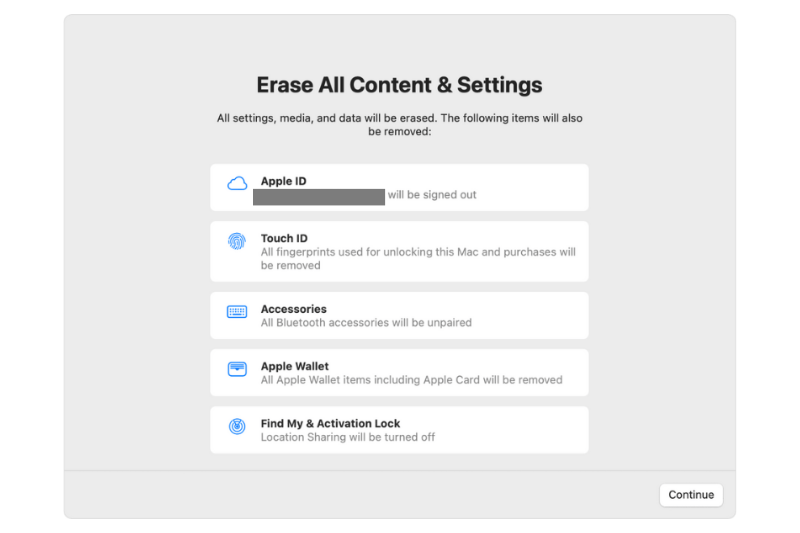
How to Factory Reset Windows Laptops
- Windows 10 & 11: Go to Settings → Update & Security → Recovery → Reset this PC and choose Remove everything.
- Windows 7: Use the recovery partition (accessed via F8 or manufacturer keys like F11) to restore factory settings.
How to Factory Reset macOS Laptops
- Intel Macs: Restart, hold Command + R → open Disk Utility → Erase, then reinstall macOS.
- Apple Silicon Macs: Shut down, hold the power button until Options appear → select Disk Utility → Erase.
Is Factory Reset Enough to Prepare a Laptop for Recycling?
Not always. A factory reset is good for casual users, but businesses should use third-party data wiping tools for compliance.
Best Third-Party Tools to Securely Wipe Hard Drives and SSDs
- DBAN (Darik’s Boot and Nuke): Boots from USB or CD and completely overwrites HDDs using methods like DoD 5220.22-M or Gutmann 35-pass wipe. It’s free, effective, and long trusted in ITAD workflows, but it doesn’t support SSDs.
- KillDisk: One of the most secure tools available. It overwrites every sector of the drive with random characters three times, meeting the U.S. Department of Defense 5220–22M standard. For additional assurance, many businesses perform a fourth pass using all zeros, leaving a visible sign that the drive has been wiped.
- Disk Wipe: A portable Windows utility that allows wiping individual partitions or entire drives. It supports multiple sanitization algorithms like DoD 3-pass, Gutmann, and NATO standards. Useful when you need selective erasure rather than a full-disk wipe.
- AOMEI Partition Assistant: Offers different wipe methods, including one-pass overwrite, DoD 3-pass, and Gutmann. Unlike DBAN, it supports both HDDs and SSDs, making it more versatile for modern business fleets.
- Parted Magic: A Linux-based toolkit that includes ATA Secure Erase and Enhanced Secure Erase commands — highly effective for SSDs because they trigger built-in firmware-level erasure. It also includes benchmarking and disk health tools, making it popular with IT professionals handling bulk decommissioning.
💡 Note: GreenCitizen offers Data Erasure Services (NIST 800-88 and DoD compliant) that ensure data is completely unrecoverable, with a certificate of erasure. This allows businesses to skip manual wiping and make laptop recycling preparation hassle-free.
Physical Destruction of Hard Drives and SSDs
For businesses that want complete peace of mind, can opt for physical drive destruction. In those cases, physical destruction ensures data is permanently irretrievable.
- Hard Drives (HDDs): One common method is degaussing, which disrupts the magnetic field and renders the drive unusable. However, degaussing is not effective for solid-state drives (SSDs).
- Solid-State Drives (SSDs): The most reliable destruction methods include drilling, crushing, or shredding. These methods physically break the memory chips, making data recovery impossible.
💡 Note: GreenCitizen offers certified physical drive destruction. We use pneumatic drills to puncture drives, guaranteeing that no data can ever be retrieved. Every service includes a certificate of destruction for compliance and audit purposes.
Step 5: Clean Laptops Before Recycling
Before recycling, give the laptop a simple cleaning. Wipe the exterior, keyboard, and screen with a lint-free or microfiber cloth to remove dust, fingerprints, and surface dirt. This makes the device easier to handle during transport and recycling.
⚠️ What Not to Do When Cleaning a Laptop
- Don’t use harsh chemicals or ammonia-based cleaners — they can damage the finish.
- Don’t spray liquid directly onto the laptop; always dampen the cloth first.
- Don’t try to open the casing or remove internal parts unless you’re trained to do so.
A quick, safe wipe-down is all that’s needed — recyclers don’t expect spotless machines, just ones free of excess grime.
Step 6: Choose a Responsible Laptop Recycler in the Bay Area
Once your laptops are prepared, the final step is partnering with a certified recycler that guarantees both data security and environmental responsibility. For Bay Area businesses, GreenCitizen provides a trusted solution for single devices or bulk laptop recycling.
Why GreenCitizen Is the Best Laptop Recycling Service for Bay Area Businesses
- Proven Experience: Since 2005, GreenCitizen has helped over 70,000 Bay Area businesses recycle electronics responsibly, diverting millions of pounds of e-waste from landfills.
- Certified Processes: We partner only with R2 and e-Stewards certified recyclers, ensuring laptops are demanufactured responsibly in the U.S.
- Secure Data Protection: Our GreenCitizen Total Accountability Management System (GTAMS) tracks every laptop from pickup to processing. You receive full transparency and an audit-ready certificate of data destruction when drives are erased or destroyed.
- Free Business Pickups: Qualifying laptops and desktops in working condition are picked up directly from your office at no cost.
- Certified & Secure: GreenCitizen follows NIST 800-88 and DoD standards for data wiping, with certificates of erasure or destruction provided for compliance.
- Local Coverage: We serve businesses across the Bay Area with convenient onsite pickups.
How to Get Free Laptop Recycling Pickup in the Bay Area
GreenCitizen provides business pickups across the Bay Area. Eligibility and add-on services depend on your devices:
- 2021 or newer laptops/desktops in working condition qualify for free pickup and free data erasure with a certificate.
- 2020 or older laptops/desktops also qualify for free pickup when recycling 5 or more items. Optional services: data erasure ($5/device) or physical drive destruction ($20/device).
Your Final Step: Book a Secure Laptop Pickup in the Bay Area
You’ve backed up data, deactivated licenses, wiped or destroyed drives, and given each device a quick clean. The last move is the most important: hand everything to a certified, accountable recycler.
GreenCitizen’s Business Pickup Service closes the loop for Bay Area companies with NIST 800-88 / DoD-standard data erasure or certified destruction, full chain-of-custody tracking via GTAMS, and audit-ready certificates.
That means your laptops leave the building once—and your risk leaves with them.
No matter how many laptops you have for recycling, we’ll pick up from your office in San Francisco, San Jose, Oakland, Palo Alto, and across the Bay Area, and provide transparent reporting for compliance and IT asset records.
Schedule a secure business pickup with GreenCitizen and finalize your laptop recycling the right way.